If you have done an autosomal DNA test at any of the major genealogy testing companies, your raw DNA data file will be accessible to you from your online account. You can download a copy of your DNA data file and save it to your computer (it is only 6MB in size when zipped, or 18MB if opened/unzipped).
You can keep a copy on your own computer or external storage device as a backup, and you can upload a copy of the file to other DNA testing companies that accept transfers inwards (see upload options and links further below), you can upload it to GEDmatch, and use it for a range of other third party utilities.
Click on your testing company below to expand the download instructions:
Sign-in to your Ancestry account.
Click on the DNA tab at the top of the page:
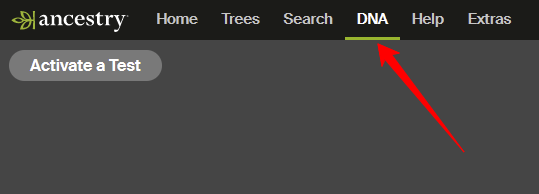
Click on SETTINGS near the top right of the page:
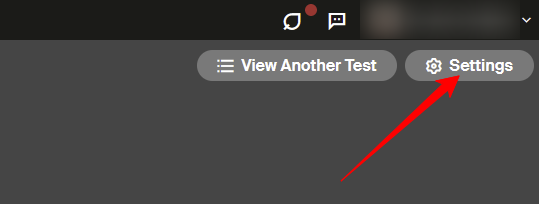
If no SETTINGS button is visible, click on your name above and select ACCOUNT SETTINGS, then click on DNA on the left menu, then select your DNA test to view your DNA Settings page.
Scroll down the page and click on Download Raw DNA Data:
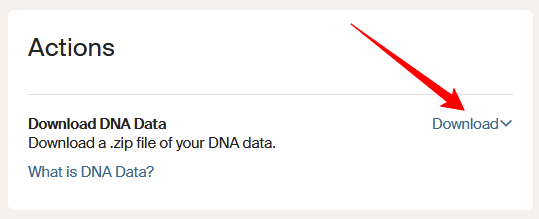
Enter your password, tick the checkbox to acknowledge you’ve read the download notice, then click on CONFIRM:
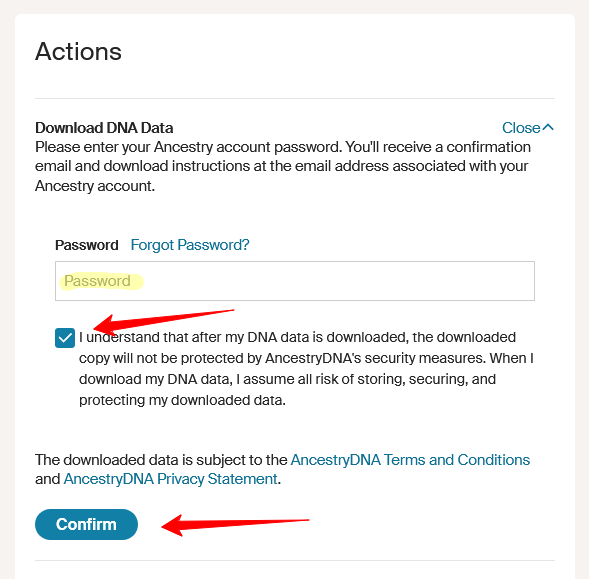
Check your email for a message from Ancestry.
Click the link in the email to download your data and save the file to your computer. Leave it zipped (ie. save it, don’t open it).
TIP! If you manage data for multiple family members, it is best to create a separate folder for each person so their DNA data files don’t get mixed up.
Sign-in to your FamilyTreeDNA account.
You can find the DNA data download link via either:
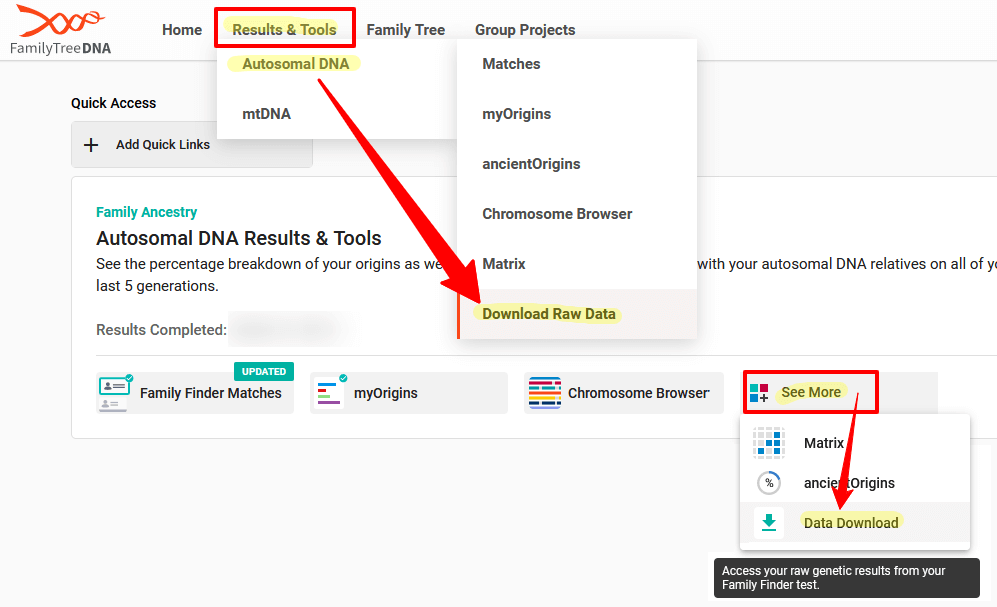
Click on the Build 37 Concatenated Raw Data file to Save it to your computer or cloud storage:
(Note: leave it zipped, ie. save it, don’t open it):
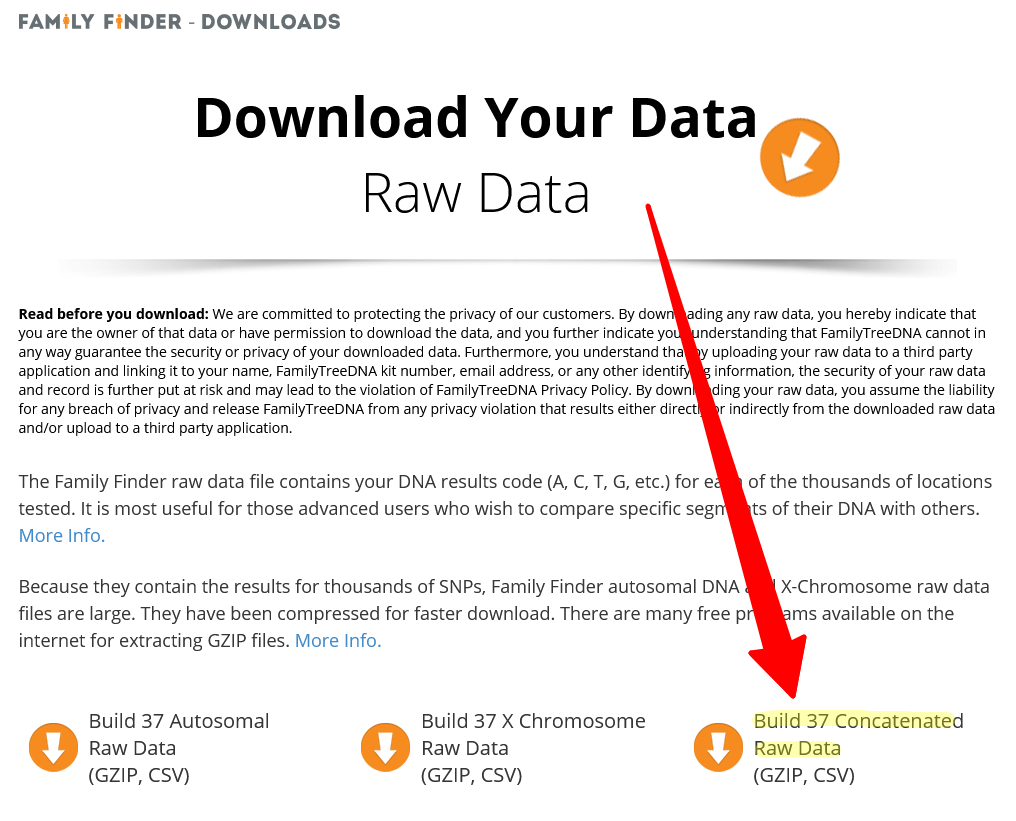
TIP! If you manage data for multiple family members, create a separate folder for each person so their DNA data files don’t get mixed up.
Sign-in to your MyHeritage account
Hover over the DNA menu tab and click on Manage DNA kits:
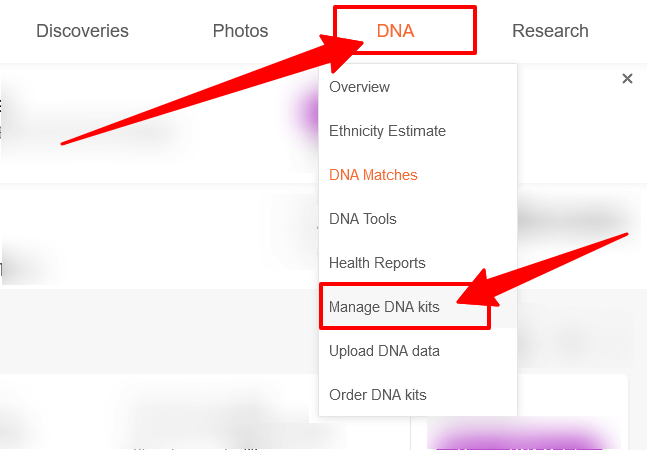
Click on the three dots to the right of your kit, then click on Download kit:

Read the popup then scroll down and click CONTINUE.
Tick the checkbox to acknowledge you have read the download notice, and then click CLOSE.
Check your email for a message from MyHeritage.
Click the email link to download your data file and your browser will open again
Enter your Password and click DOWNLOAD, select a location and click SAVE (leave it zipped, ie. save it, don’t open it).
TIP! If you manage data for multiple family members, create a separate folder for each person so their DNA data files don’t get mixed up.
Sign-in to your 23andMe account.
Click on the drop-down arrow next to your profile picture & name near the top right, and then click on Browse Raw Data:
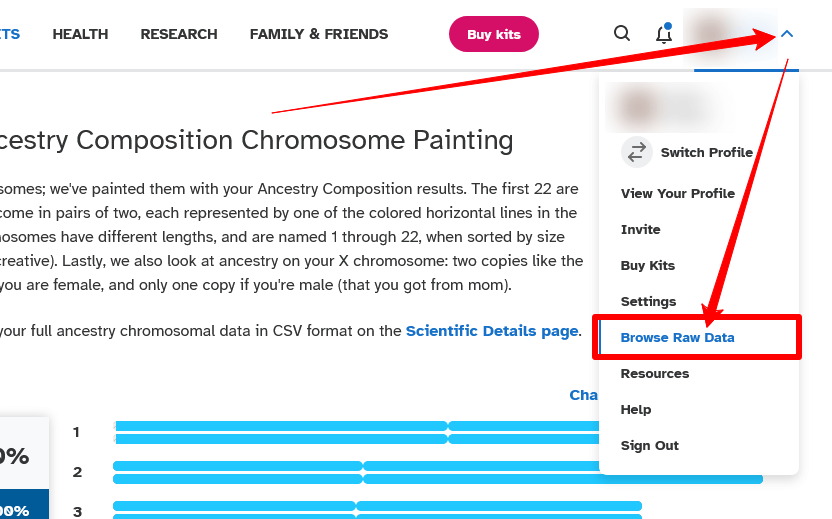
Click on the Download tab:
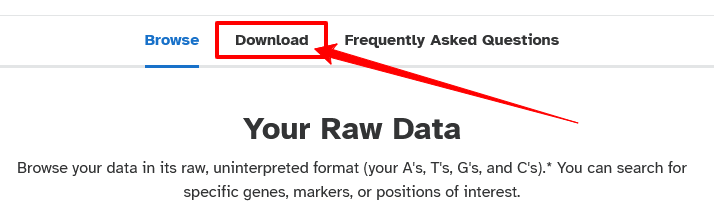
Scroll down and click on Submit request to download your raw data:
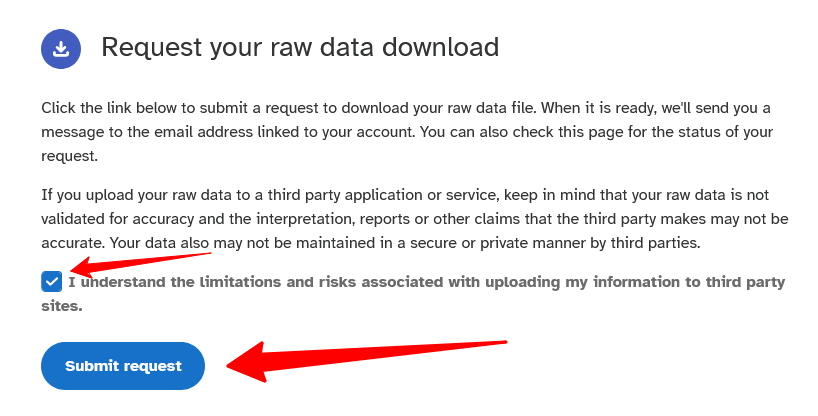
23andMe will email you when the data file is ready to download
Click the link in the email to download the data file, and save it to your computer.
TIP! If you manage data for multiple family members, create a separate folder for each person so their DNA data files don’t get mixed up.
Sign-in to your Living DNA account.
Click on the Profiles tab on the left menu:
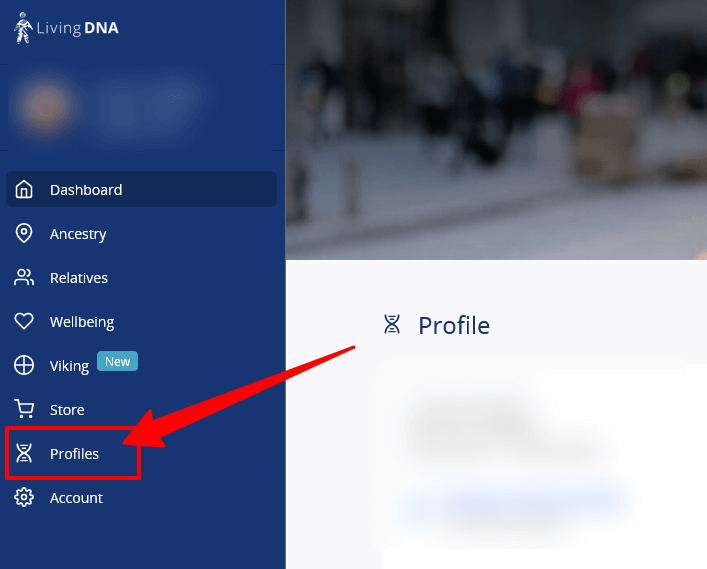
The Profile page lists all the DNA kits in your account. Either click on the little blue Download icon to the right of the profile you want to download, or click the little blue arrow at the far right to go to the profile detail page:
![]()
If you clicked through to the Profile detail page, scroll down and click on the Download link towards the bottom:
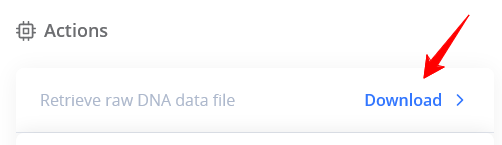
The next page will display Privacy information for you to read and agree to. If you are happy to continue, scroll down and tick the checkbox to provide your consent, and two dark blue buttons will then become active.
Click on the button labelled Download autosomal (family ancestry) raw marker data and save the file to your computer:
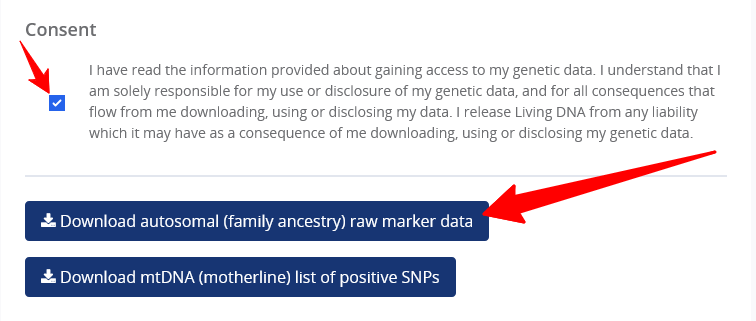
TIP! If you manage data for multiple family members, create a separate folder on your computer for each person so their DNA data files don’t get mixed up.
Once you have downloaded your raw DNA data file and saved it to your computer (or cloud storage), then you can upload it for free to other DNA databases to get more matches. Note that you are not removing or deleting anything from your existing testing company, you are simply downloading a copy of your raw DNA data results file from your testing company account and uploading it to the other companies instead of testing directly with them.
Refer to the instructions below to see if you can take advantage of one or more free transfers to get more matches without testing directly.
AncestryDNA and 23andMe have never accepted data transfers inwards for free matching to relatives. MyHeritage accepted DNA data uploads for nine years from mid-2016, however they removed the upload option in August 2025. To getyour DNA into their databases, you’ll need to test directly with them.
If you’ve only tested at one company, or several companies but not all of them, try some of the free transfers below to help you get your DNA into all the matching databases, as the majority of DNA testers only use one company and you’ll most likely find some unique new DNA matches that haven’t tested where you have.
The free transfers include your DNA matches and the ability to contact them, but not all features such as ethnicity estimates and chromosome browser tools will be included. Some companies charge a fee per kit to unlock extra features. Scroll down for details.
Each of the testing companies has different people in their database and each offers different features and tools to view or analyse your matches.
Encourage your DNA matches – especially known relatives, to transfer their DNA data to other companies too, so you can get the most out of the comparison tools and shared matches with them. You can share the link to this page using the buttons below:
"Transfer a copy of your DNA data to other databases to get more DNA matches for free!"